EN |
ESGet the server keys for FCM
First, you log into Firebase Developer Console and go to your control panel.
Then click on the "settings" icon and go to Project settings . As shown in the following picture.
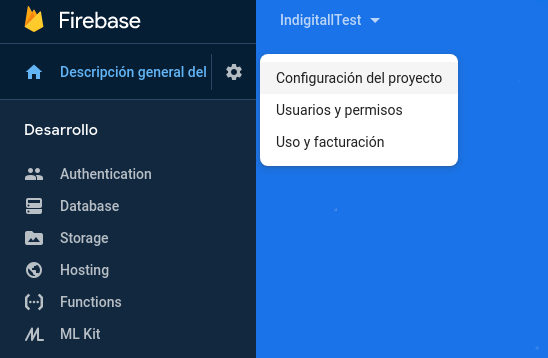
The Settings screen will open in the General section. Now we must go to the part that says Your Apps , if you already have an app created (android and / or iOS), you should see something similar to the image below. If not, you must create an app by clicking the button Add an app , and follow the steps indicated. From this section we can get a configuration file, google-services.json
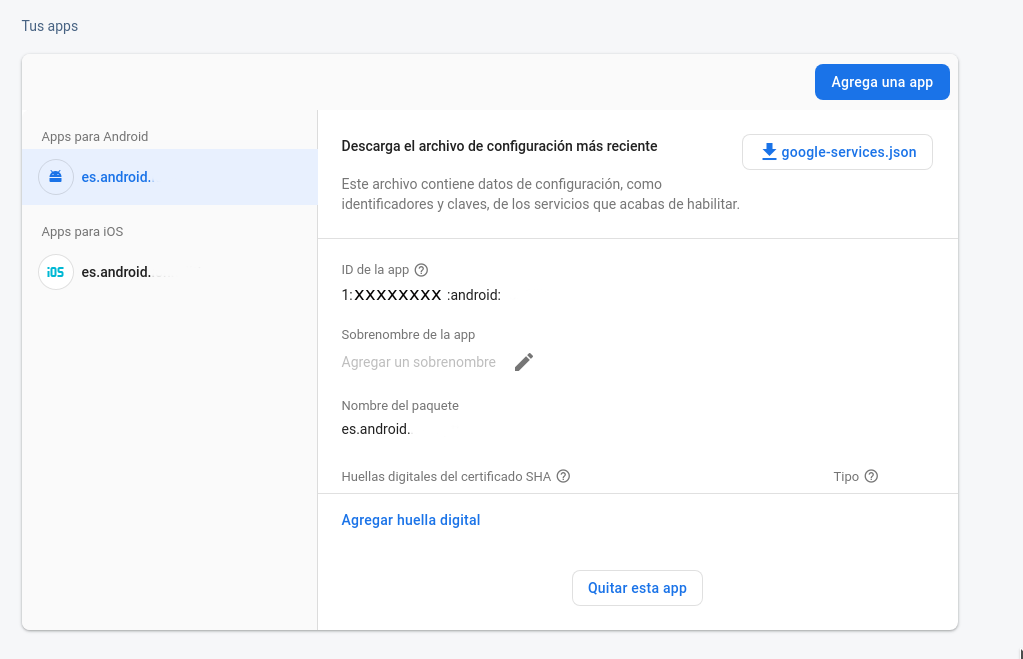
The next thing is to obtain our Server Key and senderID , which we will need for the configuration of the project in Indigitall. To do this we must go to the navigation bar and click on Cloud Messaging

Once in Cloud Messaging , we must copy the data that appears in Project credentials , which are Server Key or Server Key and the sender ID or SenderID . If this data does not exist, we must click on Add server key to generate the data.
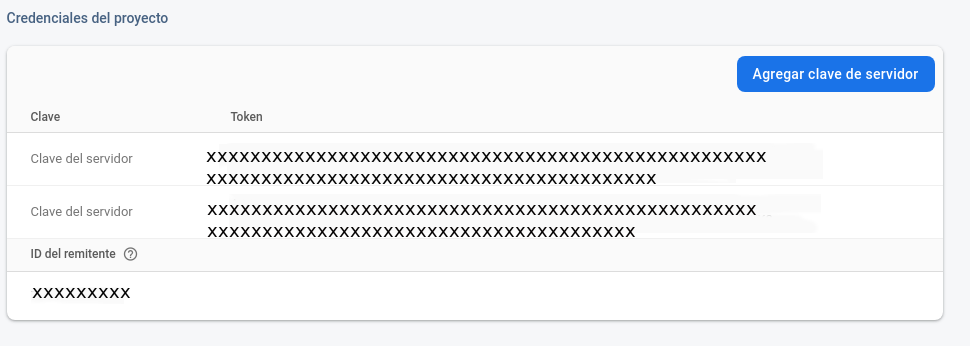
With this data we can continue with the configuration of the project
