EN |
ESWeb Push Notifications
for mobile web browsers and computer
You have our activation guide for: Wordpress, Standard web and Google Tag Manager (GTM).
To visit the guide App Push notifications pulse here.
The first step to start using our tool is to create an account.
Through the process of creating your account, we will guide you in the implementation of the indigitall tool in a clear and simple way (it will not take more than 10 min.).
Important: if you are a customer enterprise is no necessary to create an account.
1. For web push notifications, select Web browsers (desktop and mobile)
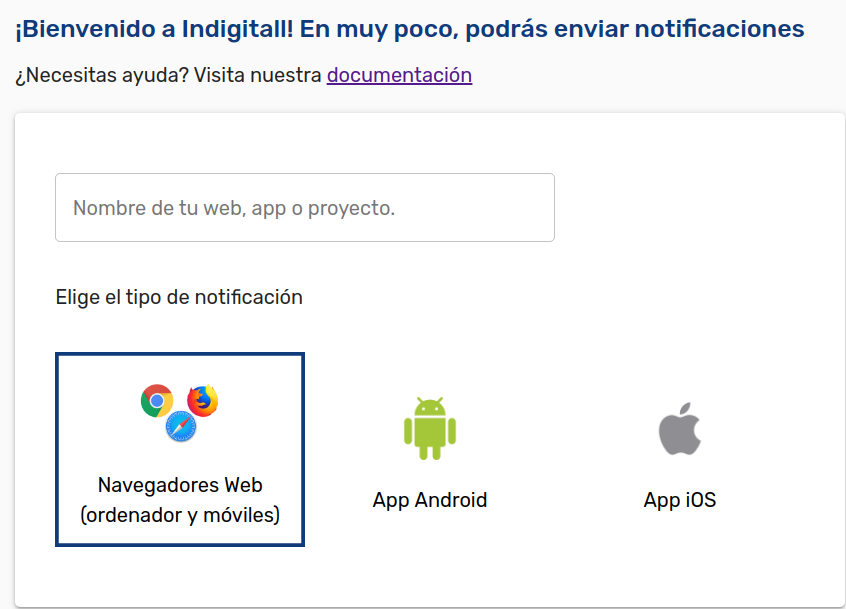
2. Choose what you prefer to do:
To finish the first part of the registration, you must choose between Create notification now and Activate indigitall on my website .
a. Create notification now: if you want to create your first notification and then add our service to your website
b. Activate the tool: if you first want to implement indigitall on your website and then create notification campaigns from your personal panel
2.a Create a notification now
By choosing this option, you will access an interactive screen for creating web push campaigns. It is a sample of what you could do with our tool.
Important: later you can create new campaigns, edit them, delete them, etc. You will also have more fields and functionalities that will improve your results and objectives.
Available fields:
Campaign name: name that you want to put to your campaign
Title: title of the notification
Body: notification text
Multimedia: if you want to incorporate an image
Action: it will be the result of clicking on the notification (for example, opening a certain URL of your website)
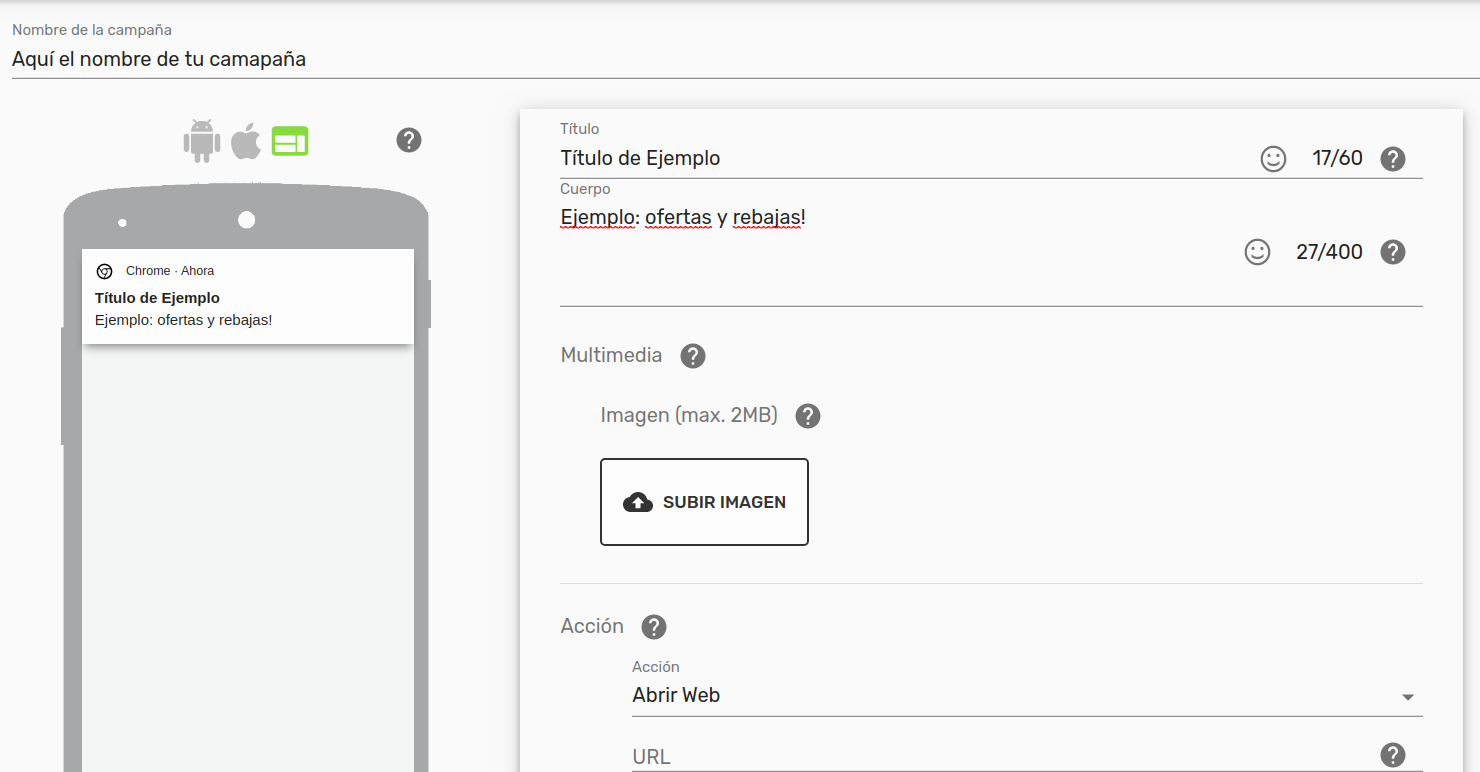
Once you finish your campaign, we will explain in the next point how to incorporate our tool to your website in a few simple steps.
2.b Activate the tool
You can activate our notification tool as it suits you:
Plugin Wordpress: if you use wordpress, just download the plugin and follow our wordpress installation guide
Sandard Web: as simple as copy / paste 5 lines into your page
Google Tag Manager: through GTM pasting a small piece of code and following the steps that we show you in our guide
For indigitall to work correctly on your website, you must upload two files in the root folder where you have your website (server) hosted. This can be done, for example, via FTP, cPanel, directAdmin , etc.
Attention: if you don't have access to your server, you can send the instructions to your hosting provider or programmer.
